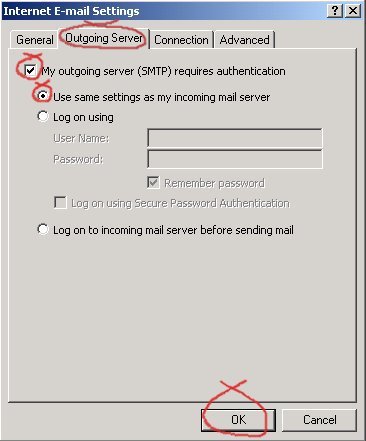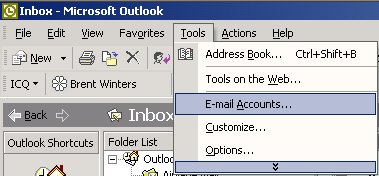
Click on the [Next] button.
Select your "nternet.com" account to change. (Not shown).
Please look at next screen shot below.
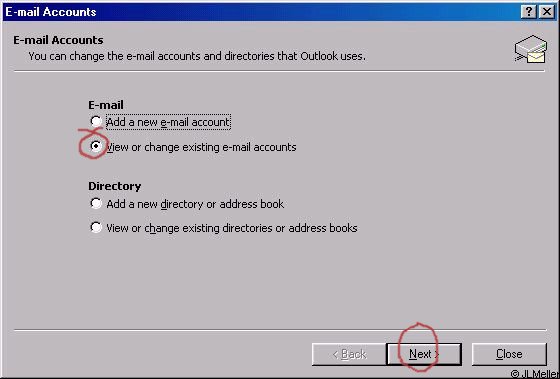
Replace "JDoe" in the "Your Name:" box, with your name.
Replace "jdoe@nternet.com" in the "E-mail Address:" box, with your email address.
Put your 'entire' E-mail address in the "User Name:" box. This is your login on our new server.
Put your password in the "Password:" box.
Be sure the "Incoming mail server (POP3):" is set to "pop3.nternet.com" as shown in the screen shot.
Be sure the "Outgoing mail server (SMTP):" is set to "smtp.nternet.com" as shown in the screen shot.
Once your new settings look correct, click on the [More Settings ...] button.
Please look at the next screen shot below.
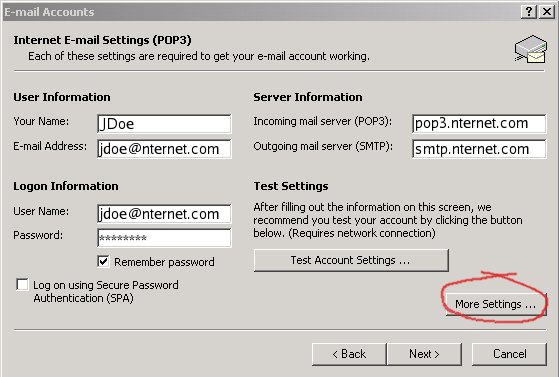
Check the "My outgoing server (SMTP) requires authentication".
Make sure "Use same setting as my incoming mail server" is dotted in.
Okay, your settings should be properly set. Exit the setup windows and try your new settings!